How can I update my pronouns?

Gender pronouns describe how people choose to refer to themselves based on their gender identity. Examples might be he/him or she/her, or gender neutral pronouns such as they/them. Everyone has the ability to add their own pronouns to their Community profile.

For a step-by-step explanation, please see the details below...
Why should I consider adding my pronouns to my profile?
Whilst Community members are not required to share their pronouns if they don’t want to, there are a number of benefits to sharing your pronouns. Normalising the sharing of pronouns will make others feel more comfortable to share theirs, as well as reinforcing the point that a person’s pronouns shouldn’t be assumed. Sharing your pronouns can also be helpful if your name isn’t exclusively associated with a particular gender or may be unfamiliar to people from a different country or culture.

How can I add my pronouns to my profile?
First, navigate to the top right hand corner and click on your profile image. A drop down menu will appear; you should then click on ‘Edit Profile’.
Under the ‘Personal Details’ section, you will see an option called ‘Pronouns’ with an arrow. Clicking on this arrow will display a drop down menu that allows you to select your pronouns from the list, or create a personalised pronoun – by selecting ‘Personalize’. If you would prefer not to display your pronouns on your profile, you can alternatively select ‘Prefer not to say’.

Once you have selected your pronouns, a banner will appear at the bottom of the screen recognising that you have made a change to your profile. Click the ‘Save’ button on the banner to save your changes. Your pronouns will now appear on your profile page, as well as other places your bio is featured across the Community – for example at the bottom of posts you have created.
How can I see another user’s pronouns?
If the Community member has chosen to share their pronouns, you will be able to see this information on their profile page and other places their personal bio is featured (e.g. at the bottom of their posts or in user searches).
 If you’d like to find out more about personal pronouns and why they matter, take a look at this document from the SN Pride team.
If you’d like to find out more about personal pronouns and why they matter, take a look at this document from the SN Pride team.
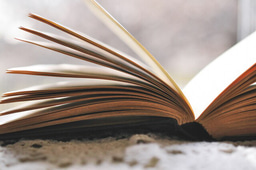




Please sign in or register for FREE
If you are a registered user on Research Communities by Springer Nature, please sign in