How do I create an upcoming event post?
Published in Healthcare & Nursing, Astronomy, and Social Sciences

We are delighted to announce that we have a new ‘Events’ channel. Adding upcoming events to this channel can be a great way to increase the visibility of event details with our target audiences.
If you have requested to join the Research Communities as a contributor, your account will be verified and updated with the correct permissions within 1 hour, after which you will be able to start creating content. You will receive a confirmation email when your account is ready.
Upcoming Events
 The event information detailed below helps to highlight the key information on upcoming events and ensure the reader has the necessary details to make the most of your event. These posts will show on the homepage of relevant Research Communities to increase visibility of upcoming events with the widest possible audience. If you have any further questions, please get in touch with the team.
The event information detailed below helps to highlight the key information on upcoming events and ensure the reader has the necessary details to make the most of your event. These posts will show on the homepage of relevant Research Communities to increase visibility of upcoming events with the widest possible audience. If you have any further questions, please get in touch with the team.
Events information to include
Title:
Include the title of your event here.
Speakers:
Add the details of speakers who will be attending the event, including their full names and affiliation where appropriate.
Summary:
A short summary to introduce the key points of this event. The maximum allowed length is 200 characters.
Seminar Website:
Include the link to the event where readers can find out more about it.
Registration link:
Include the link where delegates can register, including details of available discounts or bursaries.
Date & Time:
Please note: Event times should include details of relevant time zones . E.g.: June 28,2024 4-5PM BST
Location:
Details should make clear if this event is digital or in-person. If in-person, you could include location and any relevant travel information.
Event Description:
More details to encourage researchers to attend including speaker background, topic information etc.
Header Image:
The best results will be seen when the image has an aspect ratio of 16:9 or 1.78. Please make sure you have the right to use the image for promoting the event.
Please note we’d like to provide a platform for events that are available and accessible to all Community members. If an event is not free, we ask that you include details of discounts, bursaries or other offerings that make it available to a wider audience.
How to create an Event post
1. After you log in to the Community, you will see an 'add' button in the top right corner, which will allow you to create a piece of content:

You can also do this by selecting one of the icons from the welcome bar on the homepage:

You can create a written post by selecting ‘Post’ or a video-based post by selecting ‘Video’.
2. Select ‘+New Post’, on the top, right-hand side of the page. This will take you through to the post creation page. The fields marked with an asterisk (*) must be filled out before the post can be saved (i.e. title and content fields).

In the introduction, you are welcome to briefly summarise the topic of the event and when/where it will take place
3. Add the content of your blog to the page (see suggested information to include above) and click ‘save’
4. Before publishing your post, ensure that you have filled out all relevant fields on the right-hand side:

- Poster image - the primary image for your post that appears at the top of the page. Including images is a great way to draw attention and promote engagement with your event post
- Journal - journal name (e.g. Nature Communications) - select the journal if this event is hosted by journals or linked to a specific journal
-
Channels - content groups (e.g. Events) - as you are writing an upcoming event post then select the ‘Events’ channel

- Contributors - Here you can add any co-authors of your blog; this could be the speakers or other organisers of the event. If they are already a part of the Communities, search for their name and select their profile. If they aren’t yet part of the Communities, type in their email address to invite them. Once they accept the invitation they can be added as a contributor to the post.
- Article link - If there is a particular relevant research article for the event, you can include a link to it here.
5. Once you have added this information, save your post again
6. You can then preview it by clicking on ‘Preview’ in the top right-hand corner.
![]()
To navigate back to your post from the preview page, you can either use the back function of your browser or go to the ‘My Posts/Videos/Documents’ section of your profile, accessible through your profile drop-down menu (under your profile photo).
7. Once you are happy with the appearance of your post, you can either publish it immediately by clicking ‘Publish now’, or schedule it for a later date.
All your posts will appear in the ‘My Posts/Videos/Documents’ section of your profile, accessible through your profile drop-down menu (under your profile photo). From here you are also able to edit or un-publish your post if you wish to do so.
If you have any questions about writing a post or uploading a video, please don’t hesitate to get in touch with a member of the team.
We look forward to seeing your upcoming event posts!
Follow the Topic
New! Explore and Follow Topics
Discover new Topic Pages on the Research Communities. Find related posts all in one place and follow your favourite topics to get personalised updates in your Activity Feed and Digest emails.
Continue reading announcement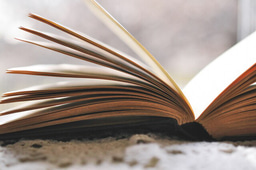




Please sign in or register for FREE
If you are a registered user on Research Communities by Springer Nature, please sign in